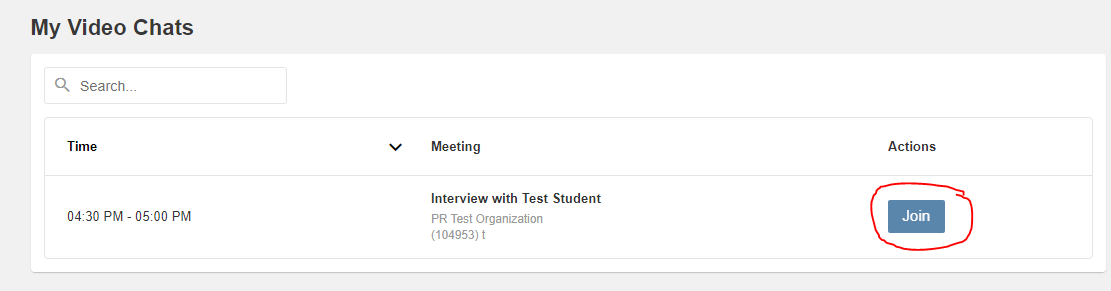| If you need help please test your connection prior to your interview using this link: https://tokbox.com/developer/tools/precall/ Get more connection tips |
1) Using the direct link emailed to you the day before the interview - the most common
2) Logging in to your CUHire account and joining from the dashboard
1) Using the direct link emailed to you the day before the interview - the most common
1. You will be emailed a copy of your confirmed interview schedule once the students have signed up for their interview timeslots and the schedule has been completed. You will also receive a second email the day before your interviews that contain the direct link to your interviews. This email will contain a unique link to a page with content as below. You should see all the timeslots and students scheduled for interviews for that job and day. Click on the "Join" button to go directly to your interview screen. The "Join" button will only be active on the day of the schedule and within 10 minutes of the start time.
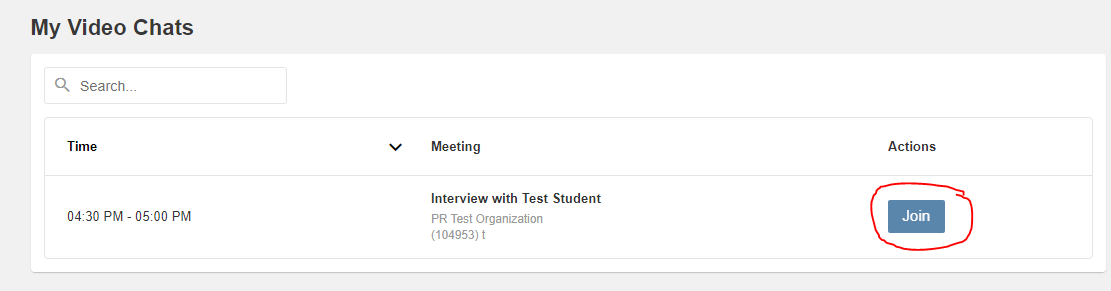
2. If both participants share their camera you will see the view below. Note there is also a chat option if technical issues arise. You will have the ability to turn your camera and microphone off or on.
.PNG)
2) Logging in to your CUHire account and joining from the dashboard
If you have an account on CUHire you may also join your video interview from the dashboard right after you log in. In the image below you can see that there is a widget box showing the number of video interviews for that day. The count will indicate the number of interviews currently waiting to start. You will only see the view and number count on the scheduled day.
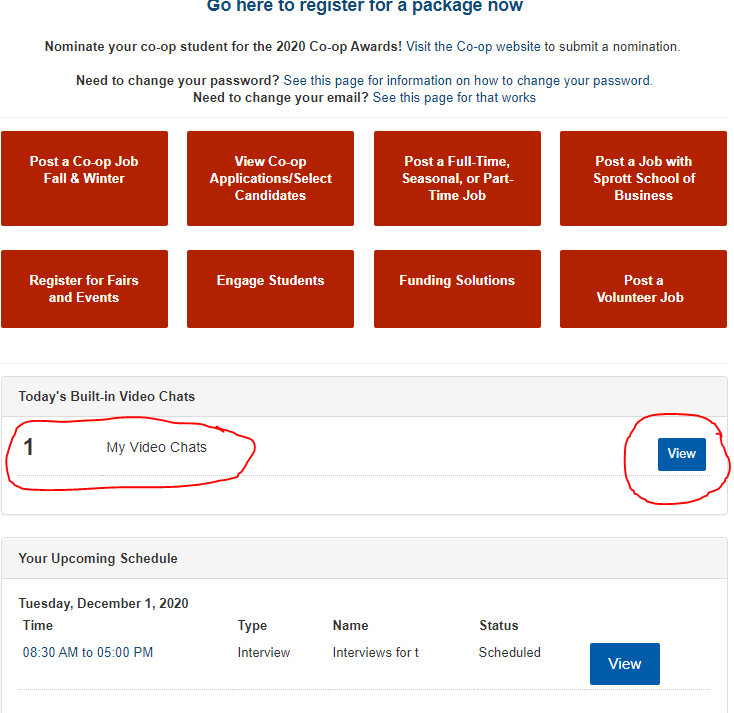
Once you click the "View" button you will see the same interview schedule as above. Note also the "Join" button will only be active within 10 minutes of the scheduled time